Outlook 2007
Please select the country/region where you would like to introduce your business.
Asia / Oceania
America
Europe / Middle East / Africa
Please select the country/region where you would like to introduce your business.
Asia / Oceania
America
Europe / Middle East / Africa
Alternative Server Port Number with SSL
Alternative Server Port Number with SSL
You can use the following server port number (with SSL) for our Zmail service.
Incoming mail(POP3):995, Outgoing mail(SMTP):465
Open Outlook 2007.
Click the “Tools” > Select the “Account Settings” > Select the email account, then click the “Change…” > Click the “More Settings” > Select the “Advanced tab” > Change the port numbers as follows > Click the “OK” > Click the “Next”> Click the “Finish”
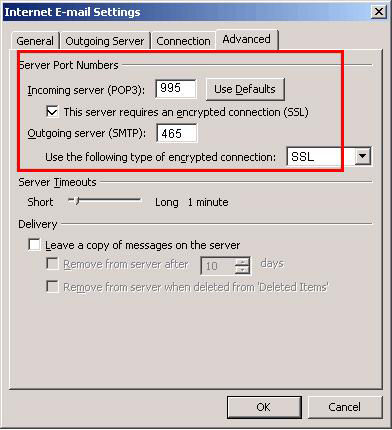
Server Port Numbers with SSL
Incoming mail (POP3) : 995
* Check “This server requires an encrypted connection (SSL)”
Outgoin mail (SMTP) : 465
* Select the “SSL” in “Use the following of encrypted connection”
Outlook 2010
Open Outlook 2010.
Click the “File” > Click the “Info” > Click the “Account Settings” > Click the drop-down button titled "Account Settings..." > Select the email account, then click the “Change…” > Click the “More Settings...” > Select the “Advanced tab” > Change the port numbers as follows > Click the “OK” > Click the “Next”> Click the “Finish”
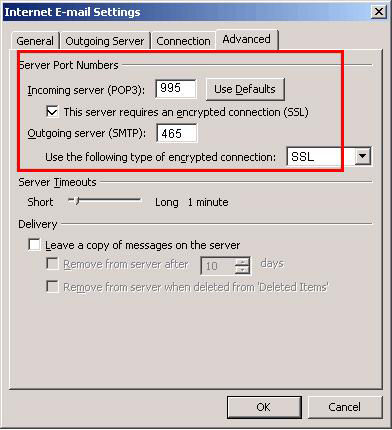
Server Port Numbers with SSL
Incoming mail (POP3) : 995
* Check “This server requires an encrypted connection (SSL)”
Outgoin mail (SMTP) : 465
* Select the “SSL” in “Use the following of encrypted connection”






